Downloading & Annotating Assignment Files
Downloading Assignment Files
Student submissions that include uploaded documents can be previewed within the Detailed Grader. However, they must be downloaded in order to utilize comments and annotations during grading.
Assignment Submissions and Assignment Details can be viewed on the assignment’s homepage. Once submissions have been made, the ‘Download All Files’ button can be used to download all student submissions. The 'Download all attachments’ button within the Detailed Grader can also be used to download all students submissions as well:
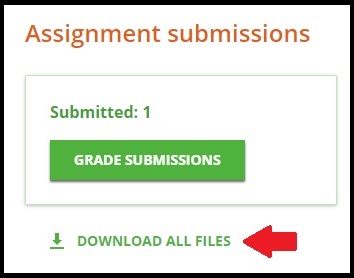
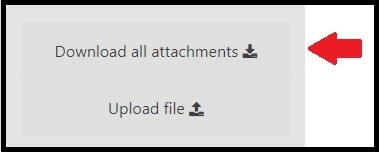
To download individual student submissions, first enter the Detailed Grader and select the student. Next, click the download icon next to the ‘Student file’ for their submission:
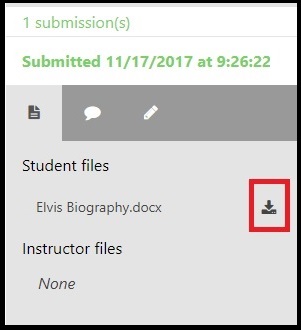
If the assignment allows multiple submissions, and a student has submitted more than once, there will be a downward facing arrow that you can click to view each submission and their associated files.
Annotating Submissions
Annotating submissions will depend on what file type has been uploaded. Word documents, PDFs, and PowerPoint presentations will all be annotated differently. Below are some helpful links for making comments on different files types.
These comments are annotations on the submitted document file(s). The Detailed Grader will be used to leave Grade Comments and Instructor Feedback for the assignment submission as a whole.
Adding Comments in Word
In Word, comments can be inserted inside a balloon or a box that appears in the document margins.
Insert or delete a comment in Word
Commenting in PDFs
Add comments to PDF files with highlights, sticky notes, a freehand drawing tool, and mark-up tools.
Commenting in Acrobat DC and Acrobat 2017
Adding Review Comments in PowerPoint
A comment is a note that you can attach to a letter or word on a slide, or to a whole slide. Use comments to provide feedback on a presentation submitted to an assignment.
Commenting on PowerPoint Presentations
Uploading Annotated Documents to Assignments
Once comments and annotations have been made to the document the 'Upload file' button within the Detailed Grader can be used to upload the document to the students' submissions. Make sure to select the correct student from the drop down list before uploading the document.
Please note: Once Instructor Files are uploaded they are immediately available to students and are not contingent on the release of grades.
