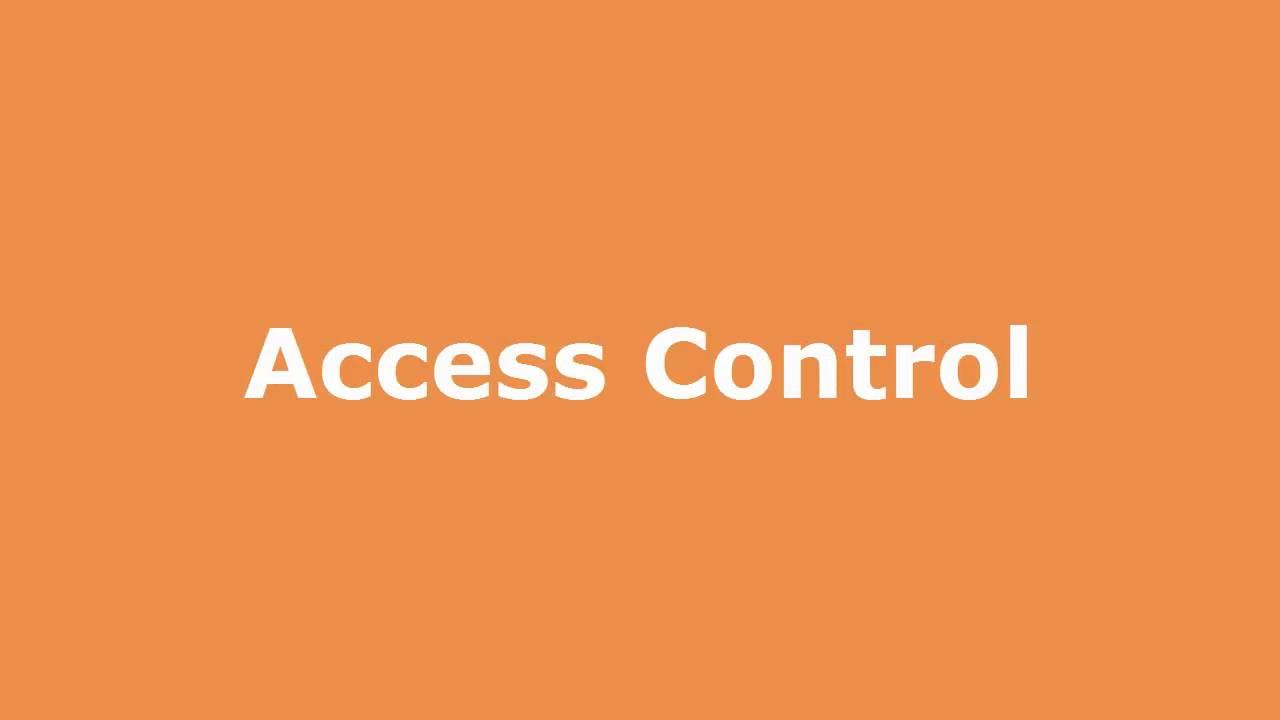Access Controls
Duration:
SOLE Access Control
After creating a Content Object, all students (Users) will have access to it unless restrictions are made. Access Control allows the site administrator to control which users, groups, or roles can view the Content Object.
If you'd like all Users in the site to view the content, then you do not need to edit the Access Control settings.
- While editing a content object, click the Availability tab.
- To begin adding restrictions, click one of the buttons:
- Add User Restrictions - add restrictions for individual users within the course/site.
- Add Small Group Restrictions - add restrictions for small groups created using Information tools.
- Add Role Restrictions - add restrictions roles created within the Control Panel.
- Use the Give Access and Remove Access buttons to select or remove access for the content object. Please note there are Maximum limits set for each list.
- Once users, groups, or roles are given access (on the right), all others (on the left) no longer have access.
- Click the Add/Update button.
If you have assigned a Content Object to be released at a future date through Availability Settings, applied an Access Control that does not include you, or assigned a Dependent Release, the Content Object will be grayed out in the Administrator's view. The student(s) will NOT see the Object until all criteria are met. View the Permissions Summary to see a report of all permissions applied to a content object.