Viewing Homepage Notifications
Notifications will display in two locations on the homepage; the Courses & Sites panel and on the bell icon located on the SOLE Bar.
Courses & Sites Panel
Homepage notifications will be displayed by course/site, on the Courses & Sites panel, as a red box and number signifying the number of notifications for that course. Click the number to view the notifications:
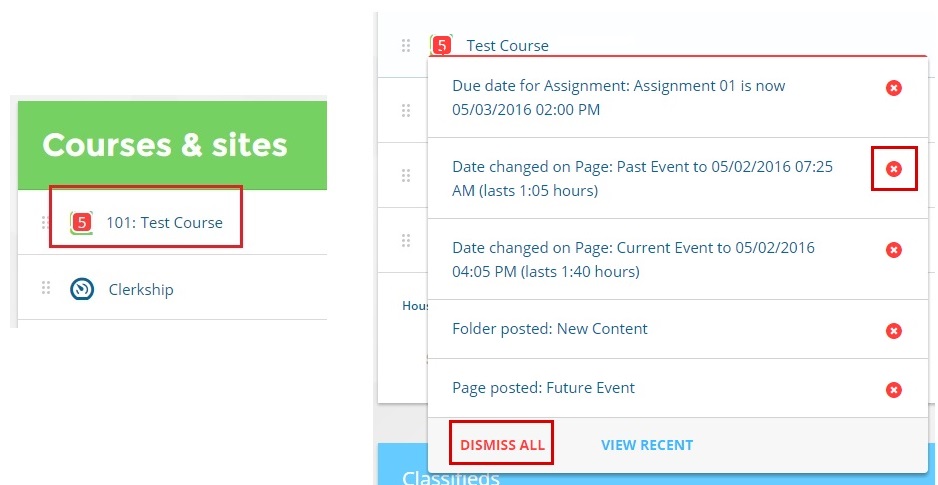
This number will remain until the notifications are dismissed. While viewing the notifications for a course, use the X icon to dismiss individual notifications or click the "Dismiss All" button to dismiss all listed notifications for that course. Clicking on the content link will direct you to the content within its course or site and that notification is automatically dismissed.
SOLE Bar 
The total number for all recent notifications, from all of your courses and sites, will also be displayed on the Notifications (bell) icon on the SOLE Bar. Click the bell icon to view the notifications. This number alert refers to the number of unseen notifications for all courses/sites. Once you have clicked on the bell icon to view them, this number will disappear. However, the notifications will remain on the drop down menu until they are dismissed. This is different from the alert number on the Courses & Sites panel in that those notifications must be dismissed before the number is removed.
Clicking the alert icon on the Courses & Sites panels will also affect the number listed on the SOLE Bar. For example, if there are two courses with three alerts each and you click to view the notifications for one course, the SOLE Bar alert number will change from six to three.
Notifications for hidden courses/sites will not be listed. If you wish to receive notifications from a hidden course or site you must first make it visible on the SOLE Homepage.
