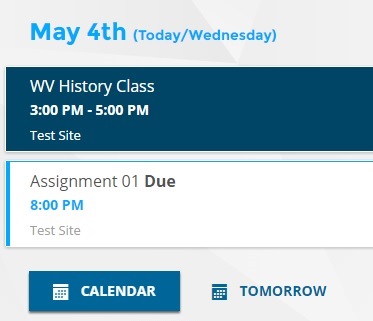Calendar
SOLE Calendar gives you the flexibility to have a calendar at your disposal while working in SOLE. This feature allows you to keep track of your personal, school, and course work schedules in one convenient location.
SOLE Administrators are able to apply Calendar Settings to course content items (pages, files, exams, assignments, etc) in order for them to appear on the Calendar. Users can review their full calendar (events from all courses and sites) on the SOLE Portal Homepage or individual Course/Site Calendars from within a specific course or site.
Calendar Events
Calendar events for the current day will display on the SOLE Homepage. This will include all courses & sites to which a user has been given access. The event title, time & duration, location (if applicable) and the course or site it's posted in will be displayed. Current events are highlighted in dark blue while past and future events for the day are outlined in a light blue.
Click the Tomorrow button to view events for the following day. In order to view events for other days within the current month, click the Calendar button to view the full month calendar and select a highlighted date. Use the left and right arrow icons to view other months. Dates that are not highlighted do not have any events to view.
Detailed Calendar
Clicking the Calendar icon on the SOLE Bar will open a detailed view of the calendar.
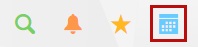
Users can view the calendar in Month, Week, and Day calendar views by clicking the corresponding buttons. Clicking on an event will open it within its course/site.
This calendar view also allows users to filter the calendar events by course, site, and personal events by clicking the Filter Your Events button and checking or unchecking the boxes corresponding to certain courses/sites.
Personal Events can be added by clicking directly on the calendar and filling out the form which includes title, description, start date & time and the options to set a duration or to label it as an all-day event. The ability to set it as a recurring event is also available.
Setting up iCal with SOLE Calendar
In order to set up your iCal you will first need to locate the SOLE Calendar Link. Locate this link by clicking the Calendar icon on the SOLE Bar to open a detailed view of the calendar. Scroll to the bottom of the page to locate the link needed for iCal.
Click here for more information on setting up iCal