Answering Poll Questions
To participate in Live Polling, students must be logged into SOLE. Live Polling can then be accessed from within the Assessment tools of the course. Once a poll has been released to students by the course instructor, it will be listed within Live Polling. However, questions will not be visible until the instructor begins asking them.
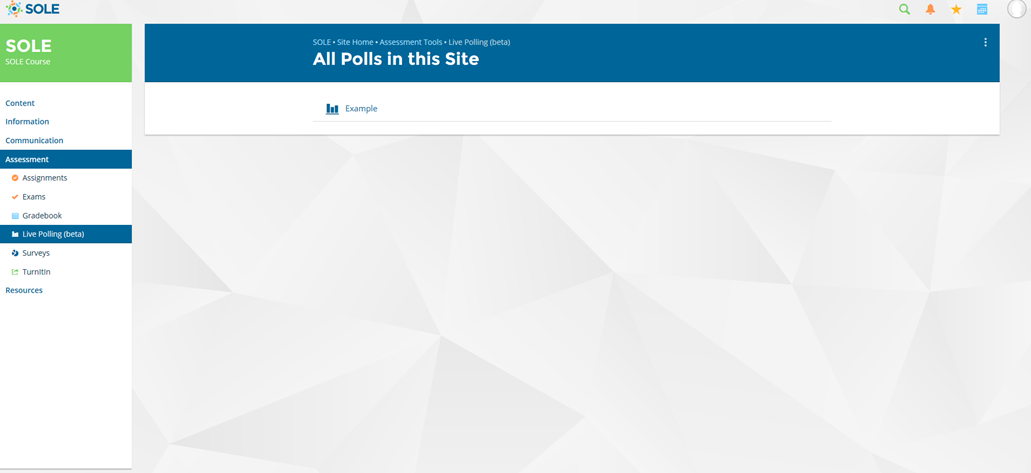
When viewing a poll, questions will open on the screen once they’re asked by the instructor. Additionally, there will be a pop-up alert on the bottom right of the screen containing a direct link to the poll that can be used to quickly answer questions in a new window. Students may also click to Dismiss the alert if they do not wish to participate in the poll.
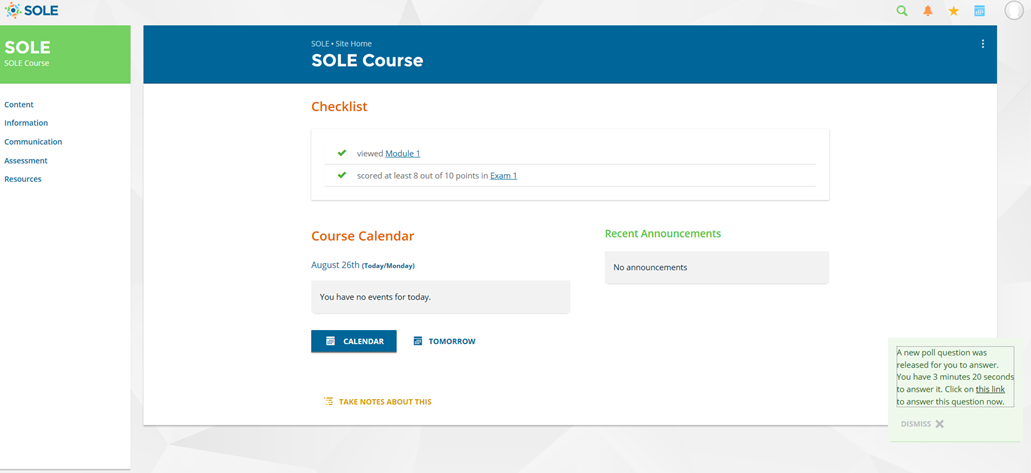
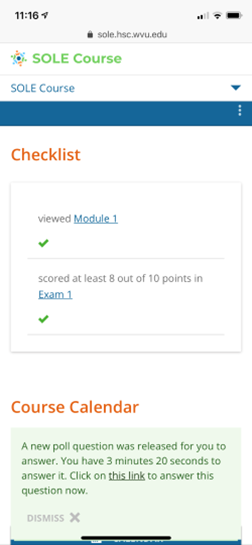
(View From Mobile Device)
Once an answer option is selected, click the Save Your Answer button to submit and save the answer. This will automatically update the results for the poll, which are viewable by the instructor, who may or may not display them to the class.
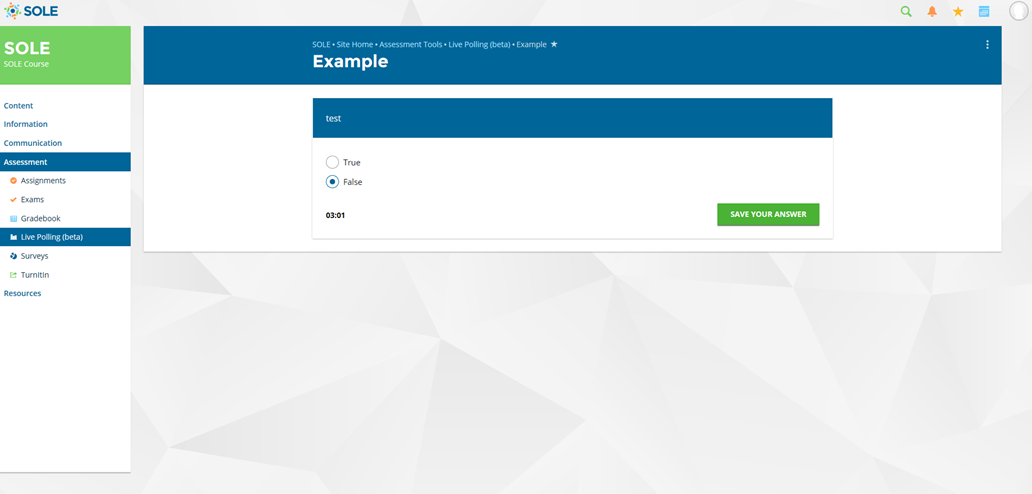
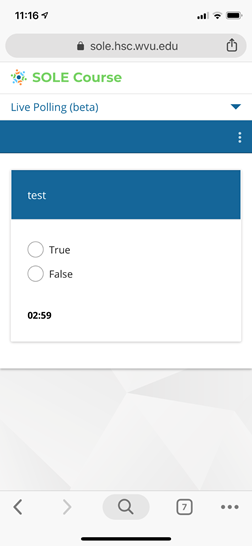
(View From Mobile Device)
Instructors may choose to allow students to review their question responses for the poll via a View My Responses button. Reporting criteria that may be displayed here includes the score earned and point values for graded polls, questions, answers, and question statistics. If this button is not available that means that the instructor has chosen not to share the reporting data for the poll.
