Auto-Weighting Groups & Assignments
There is also an option to set the Gradebook to automatically evenly distribute the percentages equally among all assignments within an ungrouped Gradebook, the Groups of a grouped Gradebook, and the individual assignments within the Groups of a grouped Gradebook.
This option only applies to non-extra credit assignments and those assignments used in calculations. Also, the decimal precision for the weight distribution will mirror that of the Gradebook settings. For example, if the Gradebook is set to display to 3 decimal points then the weights will automatically distribute to 3 decimal points as well.
If assignments need to be weighted equally, it is important to understand that not all numbers can be divided into 100% equally; therefore there will be instances when weights will need to be adjusted in order to accommodate for remainders. For example, if a group contains a total of 3 assignments that need to be weighted evenly, and decimal precision is set to 3 decimal points, then dividing 100% by those 3 assignments will result in each equaling 33.333% with a remainder of 0.001%.
If weights are being manually set for the assignments, then the 0.001% remainder will need to be added to one of the assignments in order to achieve a total of 100%. These weights can still be set to automatically weight evenly, but it is important to understand that the remainder will automatically apply to the first assignment listed in the Group and the list is sorted alphabetically: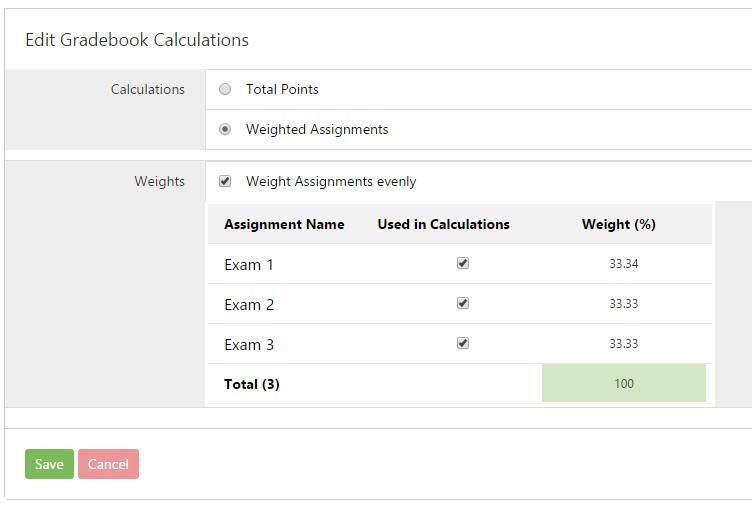
Another example is a group that contains 6 assignments. Dividing 100% by 6 assignments results in each equaling 16.666% with a remainder of 0.004%. Manually adjusting the weight percentages allows for the remainder to be applied in any manner. The total remainder of 0.004% can be added to just one assignment or divided between two, three, or even four assignments. It doesn’t matter as long as the total weight equals to 100%.
However, if you have chosen for the weights to be automatically divided evenly than the remainders will be automatically divided as well. Again, starting at the top of the list of assignments, the remainder will be distributed in increments of 0.001% until a total of 100% is achieved. In this example, that means that the first 4 assignments will each receive an extra 0.001%:
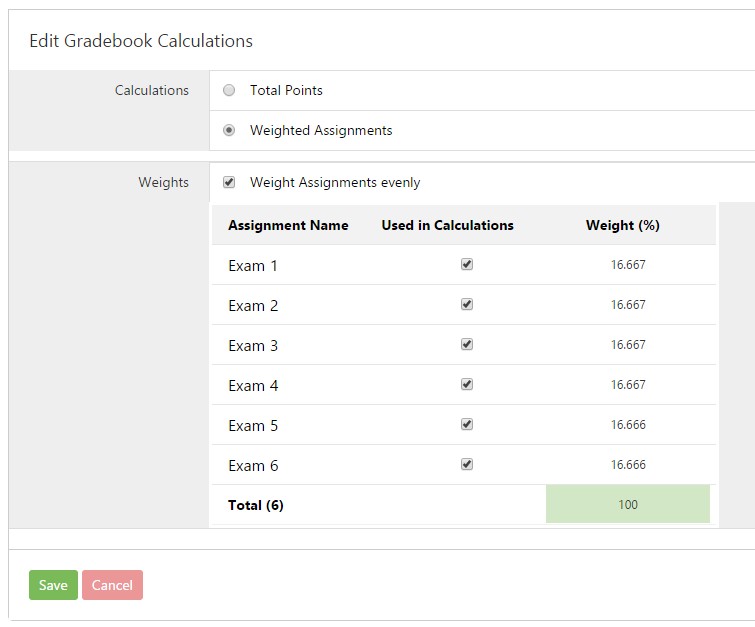
Once the ungrouped Gradebook, groups, or assignments within groups have been set to weight evenly, the weights will automatically adjust when a new assignment or group is added to or deleted from the Gradebook or group. The same thing occurs when one assignment is moved from one group to another. For example, in the example above, if Exam 6 is removed from the group (either deleted or moved to another group) then the weights will automatically adjust and calculate the Weight (%) based on 5 assignments rather than 6.
Please note that while the weight re-distribution occurs automatically, you will be redirected to the calculations setting’s screen and must click ‘Save’ to confirm the weights each time an assignment is added/deleted from an ungrouped Gradebook or from a Group.
